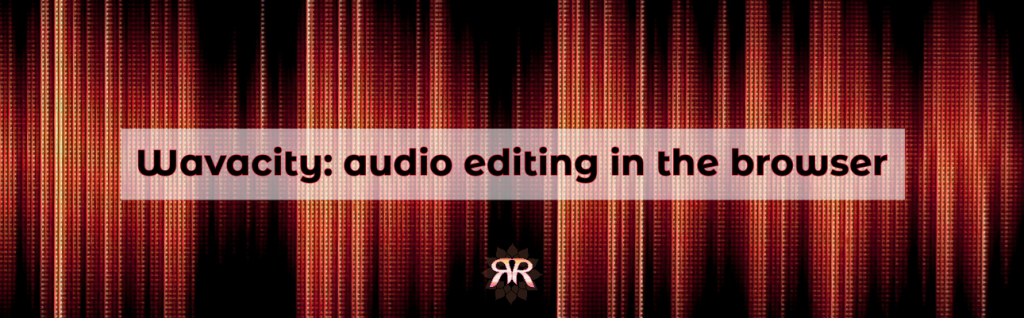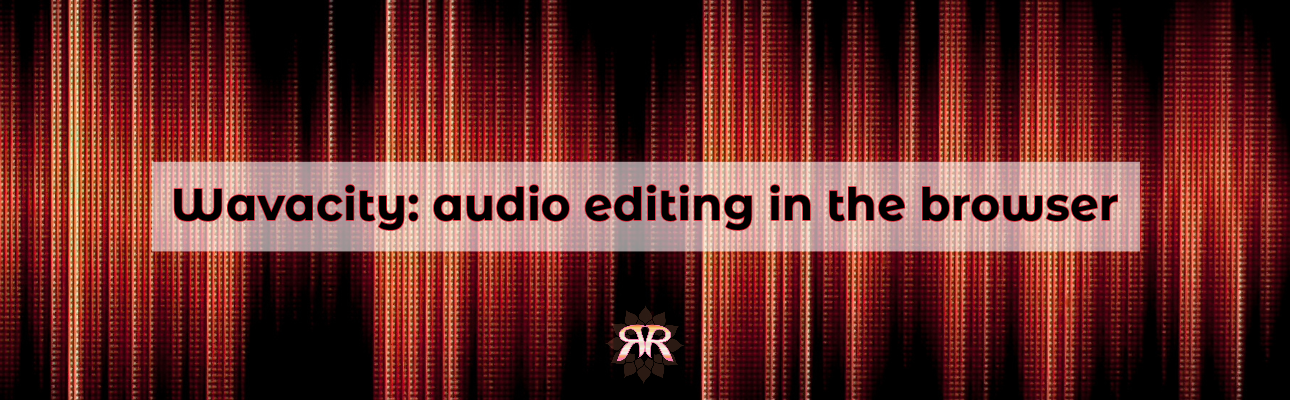Audio editing for cleaner sound
Table of Contents

Audio editing has never been easier! Wavacity Audio Editor is a browser-based version of the open source tool Audacity.
As you know, I use Ableton Live as my DAW. But long before I invested in my recoding studio, I used a very early version of Audacity.
Free, open source, cross-platform audio software
Audacity is an easy-to-use, multi-track audio editor and recorder for Windows, macOS, GNU/Linux and other operating systems.
Audacity is free, open source software.
The site only provides information about the app. Therefore, you need some knowledge of audio editing to fully utilize it.
Audio Editing 101
it takes a little time to master, but it’s worth it. With so many tools available these days, a good pair of headphones and this app should be enough to get you started.
Step-by-step
Let’s say you recorded a video for your socials, and you wanted to clean up the sound.
First, you would have to export the audio to AIFF, WAV, or even MP3.
Then, navigate to wavacity.com. Click file -> open and import your audio file.
You will see a “waveform” in the main window. Or maybe, two. That’s because the sound is in stereo, so each “side” of the stereo sound has its wave form.
You can trigger your file to play by clicking the green play button, or by using the space bar on your keyboard.
Now, listening carefully, use tools in the “Effect” menu. You might use a filter, or a compressor, or a reverb. As long as you save your work, you can just play around until it sounds good to you.
Complete the process by downloading your masterpiece. Sync it up to your video. Voila!